Recoil laser training aids require a webcam with a very high frame rate to be detected accurately and reliably. One downside of this is that it puts additional demand on your computer.
For example, a regular webcam usually runs at 30 frames per second. The LASR Advanced Camera tops out at 200 FPS. In order for your computer to run that 200FPS, it has to work about 7 times harder. If your computer is unable to keep up, it may start to sacrifice frame rate in order to keep everything else running.
![]()
Use the frame rate testing tool to make sure your machine is keeping up!
After much testing with various laser training aids, we put the presets for the frame rate testing tool at the following:
0-120 FPS: Probably not going to detect anything, and if it does, it probably won't be accurate hit location reporting.
120-145 FPS: This is the grey area. Depending on which recoil laser trainer you are using, it might work okay, it might miss a few shots, or it might miss a lot of shots.
145 FPS and higher: This means you are good to go with any recoil laser training aid. The frame rate is high enough to reliably and accurately detect shots. It maxes out at about 200 FPS.
Most computers with full quad-core processors with a clock rate of 2.0 GHz or higher will rarely have trouble keeping up, and this is what we recommend you have to run the Recoil Compatibility Extension.
Some folks may be closer to the minimum of 1.8 GHz on a dual-core hyperthreaded processor. If you are closer to the minimum, you are much more likely to see a frame rate warning when you use the testing tool.
If it says your frame rate is too low, here are some things to try:
1.) Additional programs running. You'll want to close any other programs while using LASR with recoil devices, as those programs will cause LASR to have to compete for resources. Be sure to check for background processes, such as anti-virus scans, or automatic butt-syncing, that can hog resources.
2.) Not being in high performance mode (laptops). Make sure your laptop is in high performance power mode where it can make full use of all its resources.
3.) Overheating. Prolonged usage, especially if you are running off of battery power, may cause your computer to overheat and slow down the processor to keep from burning out. You may need to give your computer a rest.
4.) USB data is restricted. Try unplugging any USB devices that may be utilizing your computer's resources, and make sure to plug the camea directly into a USB port on your computer, not a USB hub. You can also try utilziing a different USB port, as some ports are more directly connected to your motherboard than others and will work better.
5.) Having too large or too many target zones. Try reducing the number or size of your target zones, as this decreases the amount of work your computer has to do for shot detection, and will free up resources for frame rate. A common culprit here is large backdrop zones.
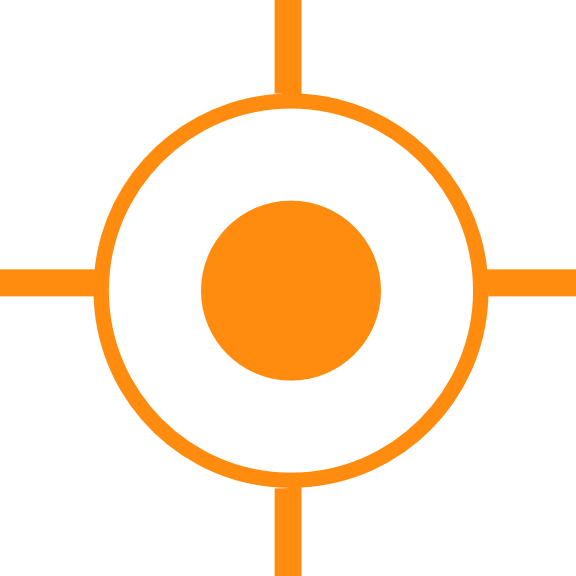
 Sales
Sales
 Support
Support
 402-965-1778
402-965-1778
 Send Message
Send Message