Just install LASR on the new computer using the same download link and license key as you did originally, and follow the on-screen instructions for moving your license.
As covered in many places, your plugins are permanently tied to the license they are activated on, and will transfer with your license.
If you cannot find your download link and/or license key: click here
What can we help you with?
Get instant answers using the search:
"How do I move my license (LASR Classic) to a different computer?"
- Moderator
- 60
- Moderator
- 93
More Details:
On the new computer, LASR Will show you a prompt saying "There was a problem with your license. No License was found. Please add a valid license."
Click the OK button on that message box.
Enter your license key into the "License Key:" text box and click the "OK" button.
You will be prompted with the following screen:
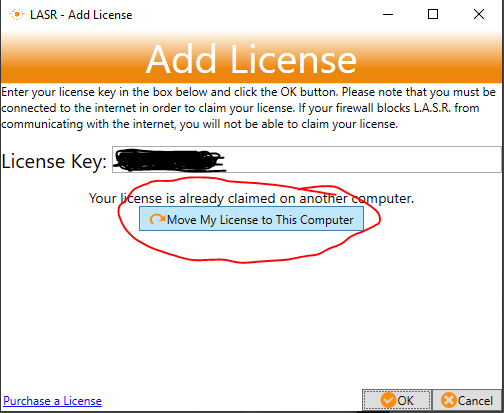
After you click the "Move My License to This Computer" button, this comes up:
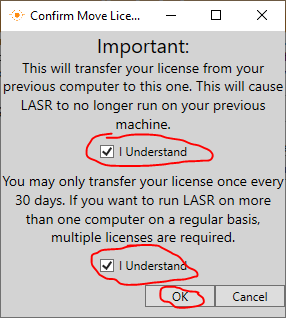
Agree to the terms by checking the "I Understand" checkboxes, and click OK. After that, this shows:
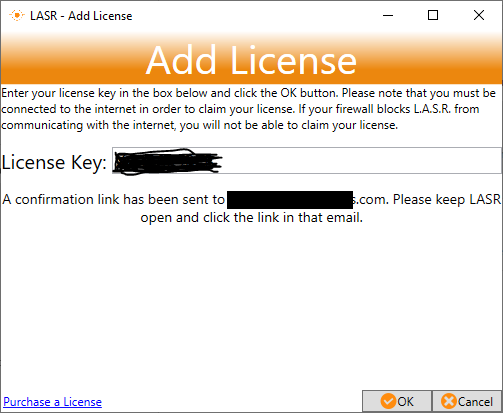
Check the email listed on the dialog box, and click the button in the email that gets sent to you:
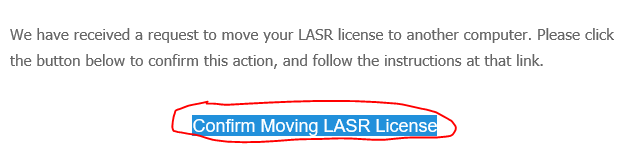
After the "Confirm Moving LASR License" button is clicked in the email, go back to LASR and click the OK button:
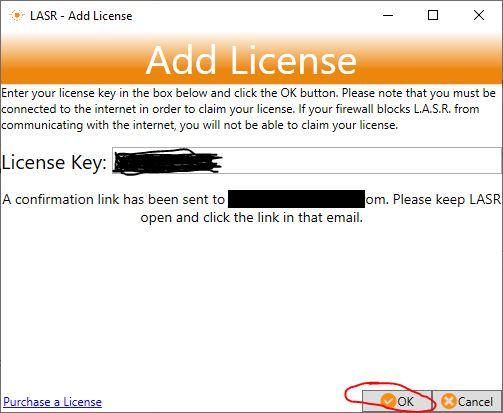
Fill out the form (first & last names, email address, etc) and click the OK button:
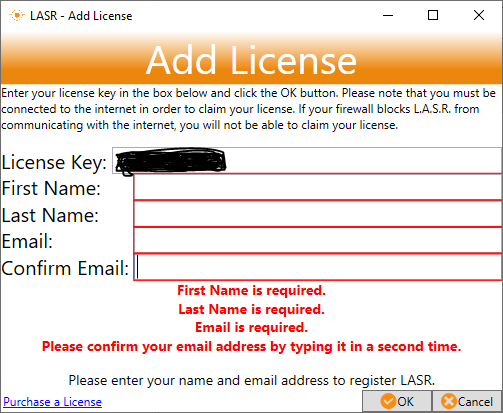
Your license will now be moved to your new computer.
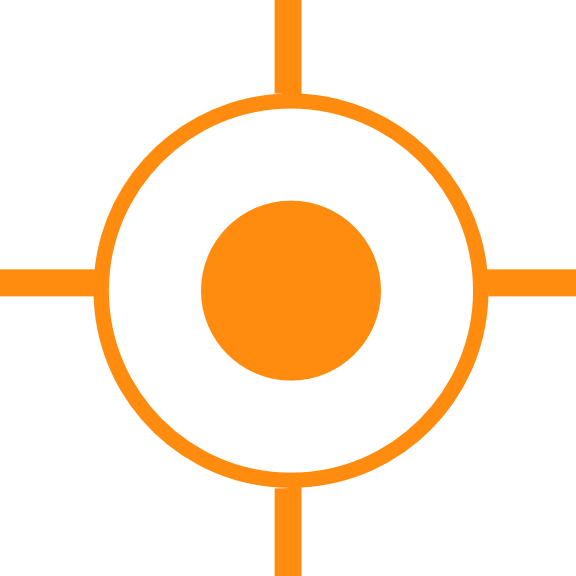
 Sales
Sales
 Support
Support
 402-965-1778
402-965-1778
 Send Message
Send Message