If this is your first time activating the plugin:
Please be sure you are entering the activation code correctly:
• If you are copy/pasting from a product email, please be sure you are not capturing any spaces at the beginning or end of the code
• If you are entering the code from a card, please be sure that you are not mistaking an I for a 1, an O for a 0, or other common mistakes
You do need to have an internet connection, and LASR does need to be allowed to talk to our server. Please be sure that your firewall and/or a third party anti-virus software is not blocking LASR from communicating with our server.
Please be sure that you have not already activated the plugin!!! You may just need to flip the on/off switch to "on".
If this is NOT your first time activating the plugin:
(i.e. you have moved your license to a different computer)
Stop what you are doing. Stop it. Right now. Click on the on/off switch for that plugin. It was already activated, it just needed to be turned on.
Once activated, your plugins are permanently tied to the license they are activated on, and will migrate with the license, but your new machine does not have any preferences set/stored for LASR yet, so it will leave the plugins in the default "off" position. You will also need to reset your options for the plugins, for instance, you will need to turn on which targets templates you want to use with the target templates plugin.
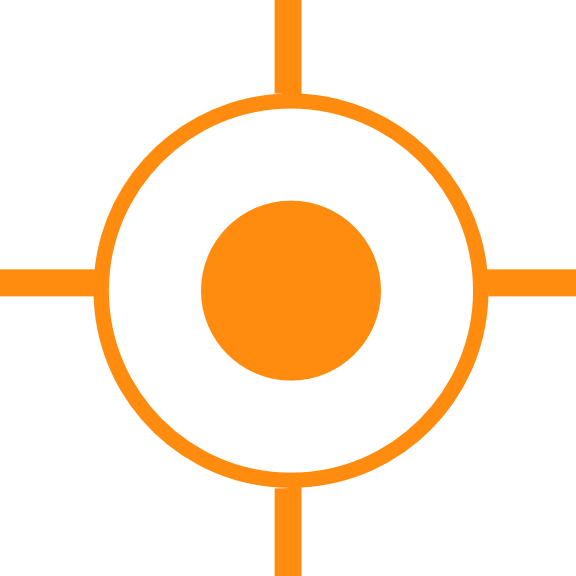
 Sales
Sales
 Support
Support
 402-965-1778
402-965-1778
 Send Message
Send Message