Here are some things you can try to reduce or eliminate audio/video sync issues:
• Try a different audio source. It is generally recommended to use either an internal audio source, or the microphone from your shooter watch webcam (if you are using an external webcam with its own microphone).
• Reduce your resolution setting for Shooter Watch. This reduces the demand on your machine and can improve performance overall, and make for more consistent bitrates.
• Reduce your resolution setting for the target detection webcam or have smaller target zones (in relation to the total size of the webcam feed). This reduces the demand on your machine and can improve performance overall, and make for more consistent bitrates.
Unfortunately, there will often be some slight alignment issues between the video and audio with the shooter watch plugin, and this can also cause the timeline markers to appear to be slightly out of place. That being said, it is usually very negligible, less than 1/100th of a second of difference. Lower performance machines are more likely to have alignment issues!
This is simply due to variable bit-rates between audio and video, as those rates do change on their own, depending on a variety of factors. Pretty much all audio/video recordings do this to some extent, but it is more noticeable in the Shooter Watch plugin, as the initial preview videos and audio are uncompressed and playing back raw. This is often also more noticeable because of the slow motion playback options.
Once you save the video to your database (with your target and timesheet) or export a composite video, it is compressed, and oftentimes this results in the sync issues being fixed.
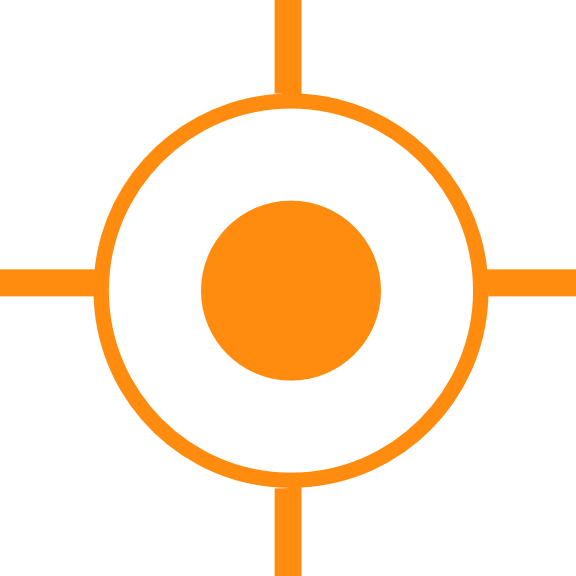
 Sales
Sales
 Support
Support
 402-965-1778
402-965-1778
 Send Message
Send Message