!!! - Please do not ask us how to set up your IP camera - !!!
We do not know how. You need to reference the support material for your camera.
First:
Regular webcams are fairly standardized, meaning they all have similar interfaces on the software side, work the same way, and have basically the same settings and options. Wireless IP cameras are not very standardized and have a lot of variance in how they work, what settings they have, and even what language they speak. This means that traditional hardwire webcams will always be easier to use and less prone to issues than wireless IP cameras.
Second:
Using an IP camera for LASR is NOT recommended for beginners, or if you don't really have a good reason for it (USB extension cables are affordable and widely available, and there is no need for the shooter to be anywhere near the camera). Also, keep in mind that wireless cameras will still require a power source.
General Requirements for compatible IP Cameras:
Needs to be able to push an MJPEG feed over an HTTP connection. It is recommended to only use cameras connected directly to the network the computer running LASR is using, not camera feeds pushed through the internet.
We cannot guarantee that any particular IP camera will work well with LASR, and some cameras are going to work better than others. However we do encourage users to report what IP cameras work with LASR, including any special notes or instructions. Please post a reply to this thread if you have a report on a camera, even if it is to report that a particular camera does not work with LASR.
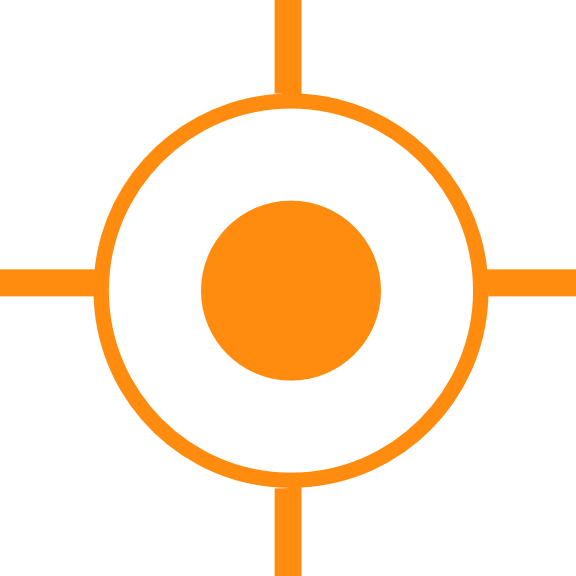






 Sales
Sales
 Support
Support
 402-965-1778
402-965-1778
 Send Message
Send Message