First, please reference this link:
"Webcam isn't working with LASR"
If none of those tips are helpful, there are a couple of additional things to check/try:
1.) Ensure Windows is up to date. The Shooter Watch plugin makes heavy use of a component in Windows called DirectX, and it needs to be kept up to date to function correctly. Click here for more information.
2.) Change your microphone. As covered in the instructional video on this plugin, and in other help topics. If you are using an external microphone, it can cause issues with the Shooter Watch plugin.
3.) Reduce your camera resolution. Again, this is covered in the instructional video.
4.) Reverse your cameras. Even if just for experimental purposes, try using the camera you had for shooter watch for shot detection, and vice versa. If possible, you should try using a completely different camera/cameras.
5.) We've seen some webcam drivers (webcam drivers are not made by us) that get really confused when they have multiple webcams of the same type running at the same time. Please try using two different webcams that have different drivers.
6.) If you are still not having any luck, please contact us.
If you are using the built-in camera on a mac:
We have had some rare reports of the Shooter Watch Plugin returning blank videos when it tries to play back Shooter Watch videos recorded with a mac's built-in webcam. We were able to re-create this on our test machine, and after A LOT of testing, found that it was actually not blank, just very very very dark (if you shine a light directly into the camera you can see it in the playback faintly).
We haven't been able to figure out what is going on with this just yet, but it appears to be some sort of F-up with the camera driver when recording starts. Unfortunately, this means it is out of our ability to fix (we don't make the camera driver), so our recommended fix is to use an external webcam if you are experiencing this.
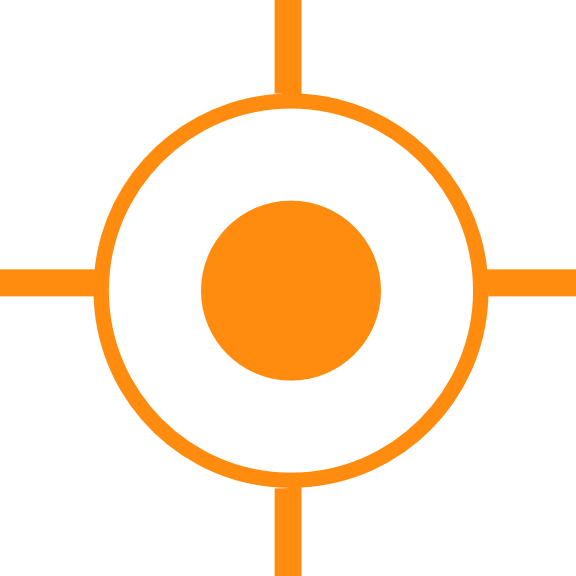
 Sales
Sales
 Support
Support
 402-965-1778
402-965-1778
 Send Message
Send Message