First, please double check and re-check that you are entering your license code EXACTLY as it appears in the email you received, or on the license card you purchased. If you are typing it in, please be sure you are not mistaking a 1 for an I, or a 0 for an O, or other similar mistakes.
Next, ensure that LASR is being allowed to talk to our server. You need to be connected to the internet, and make sure that Windows Firewall or any third-party anti-virus is not blocking LASR from talking to our server. You may need to turn off your anti-virus and/or firewall completely to be sure.
Other Notes:
• If you are trying to install on Virtualbox, I'm sorry, but that is not a full emulator, and does not support many of the features we rely on. You will need to use a full emulator or side-by-side, such as VMware, Bootcamp, or Parallels. We recommend Bootcamp for most Mac users.
• You can only run each LASR software license on one machine at a time. If you have already installed LASR on one machine, and it has been less than 30 days, you will not be allowed to claim that license on a different machine.
• Make sure your computer's time and date are reasonably accurate. If you are a few days/months/years off, your license may be seen as invalid based on your system time and date.
• In rare instances your computer cannot recognize its own hardware. If you look under your system properties and it says "not found" or "unknown" for processor, HD, or ram, this is most likely the case. You will want to attempt these solutions from microsoft to rectify the issue.
• If your network has an unusual configuration or security measures, or is extremely slow, this may prevent LASR from being able to communicate with our servers. We would suggest finding a different internet connection to use in most cases.
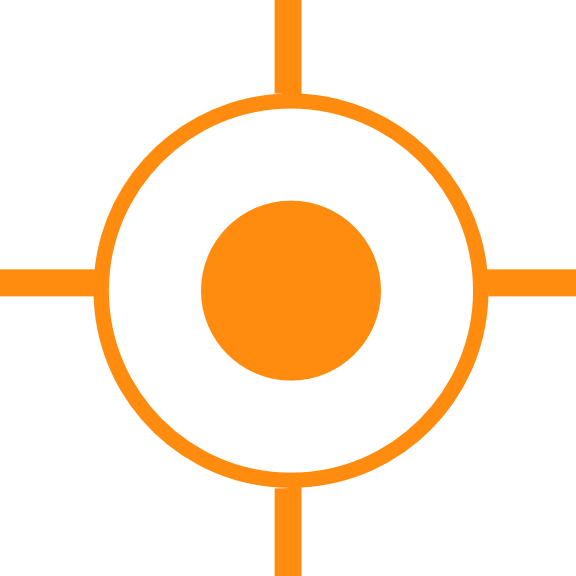
 Sales
Sales
 Support
Support
 402-965-1778
402-965-1778
 Send Message
Send Message